E-Signatures with docusign and Power Platform
- Shane Young
- Nov 11, 2024
- 4 min read
Seriously, does anyone enjoy getting a document, printing it out, signing it with a pen, scanning, and then sending it back to the requestor? Anyone??? I didn't think so. Thankfully the ability to esign documents is pretty common these days and accepted in most scenarios.
So today let's look at an end to end scenario using Power Apps, Power Automate, and docusign. And don't worry, while this is a getting started scenario we are going to do way more than hello world. We are going to:
- Build a Power Apps app that creates a PDF dynamically from our data
- Add Signature blocks to the PDF with some HTML fun
- Send the HTML to Power Automate to generate the PDF
- Then use docusign actions to create an envelope and send it for signature
- Once the document is signed have another flow upload it to SharePoint
Now the blog post isn't going to be the 100 pages long it needs to be to teach you all of this. Below we have some more details but if you want to learn how to build all of this then you will need to check out my YouTube video: Docusign for Power Apps and Power Automate
Power Apps to filter your data and create HTML
While giving you a PDF and saying here look Mom we got it signed would have been easy, that isn't real. The whole magic of Power Apps is you can build what you want.
You could build your app to filter out invoices, generate a SOW, PO, or a contract for signature, or maybe to send internal HR documents that need a signature. By using the App you can build a nice interface to generate the unique content you need to send for signature. In the video we show filtering employee data but it doesn't matter, all that matters is you get well formed HTML with signature blocks hidden in it.

Power Automate to create a PDF
The process of creating the PDF is the same as always with Power Automate. Create an HTML file in OneDrive for Business, convert that to PDF with the built in action, and then save the new PDF file. The good news is you don't have to change any of that when using docusign.
When you generate the HTML in Power Apps you add HTML tags like below:
<p>Name: \<span style='color: white;'>\n1\\\</span>\</p>
<p>Date: \<span style='color: white;'>\d1\\\</span>\</p>
<p>Signature: \<span style='color: white;'>\s1\\\</span>\</p>These tags will be replaced with docusign parts in the later actions.

docusign Actions
In docusign now you are going to use a lot of actions. To make the process as flexible as possible they have every step in its own action. So you will need to create an envelope, add recipients, add tabs, and finally send the envelope.
No one step is hard, you just need to work through them logically and make sure you get everything you want. For example, in my HTML above I showed 3 blocks I wanted: Name, Date, and Signature. So I need to add three tabs for a recipient on an envelope. I am sure yours will be different.

Saving the Signed Document Back to SharePoint
Alright, they have signed your PDF now you probably want to capture that file. In my case I wanted to put it in SharePoint. Turns out that is a pretty simple flow since there is a Power Automate cloud flow trigger for When an envelope status changes. Then you just get the document and save it to SharePoint. Boom!

Practical Applications
Think about HR departments needing approvals for hiring, project managers needing sign-offs for deliverables, or finance teams requiring authorization on budget documents. This kind of automated approval workflow can drastically reduce administrative load, eliminate bottlenecks, and keep projects moving forward smoothly.
For example, in the scenario from the video, the system was used to collect managerial sign-off on employee lists filtered by department. The Power App allows users to dynamically adjust which data they want approved, and the entire process—from document creation to manager signature—is completed in a fully digital space, with every step tracked automatically.
Closing Thoughts
The combination of Power Apps, Power Automate, and DocuSign provides a powerful toolkit for businesses looking to streamline approval workflows. Not only does it save time, but it also provides the reliability and traceability that manual processes often lack. By reducing the need for human touchpoints, it minimizes the chances for errors and keeps everything moving smoothly—something every organization can benefit from.
If you're interested in setting up something similar for your team, consider starting with a simple process that you can automate end-to-end. With tools like these, small changes can lead to big improvements in productivity and employee satisfaction.
And of course, if you need help with this or anything Power related hit the Contact Us button. We have options from a 30 minute call to help you get unstuck to a 30-month project to help you automate EVERYTHING. Just let us know how we can help.
.png)
.png)
.png)
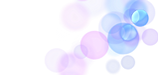.png)