Step Up Your Game with Advanced Power Apps Forms Customizations
- Shane Young

- Nov 7, 2023
- 2 min read
Updated: Jul 21, 2024
Creating intuitive and efficient business applications is a breeze with Power Apps. But to truly harness the power of Power Apps Forms, advanced customizations are key. Let's walk through the steps to enhance your forms, ensuring they're not just functional, but also intuitive and powerful.
Below you will get an overview of some of this advanced Power Apps forms customizations you can make. For more tips and step-by-step guidance check out our Power Apps YouTube video Advanced Power Apps forms.
Converting Text Inputs to Dropdowns

1. Identify the text input fields in your form that would benefit from a predefined set of options.
2. Navigate to the field properties and change the control type from 'Text' to 'Dropdown'.
3. Bind the dropdown to a data source, such as a SharePoint list, ensuring that users have a consistent set of options to choose from.
Dynamically Setting Default Values

1. Determine which fields should have default values and what those values should be.
2. Use the formula bar to set the default value based on the form's mode. For example, use If(FormMode.New, Today(), Parent.Default) to set the date field to today's date when creating a new record.
3. Test the form to ensure that the default values appear as expected in both new and edit modes.
Enforcing Required Fields
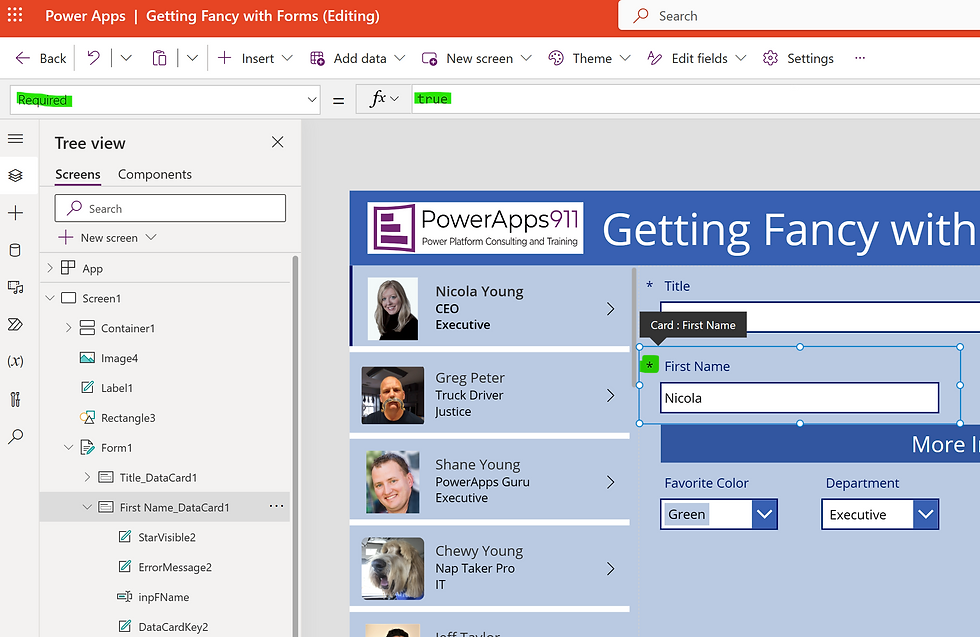
1. Review your form and decide which fields must be completed before submission.
2. For each required field, set the 'Required' property to true. This may involve unlocking the data card if it's tied to a SharePoint list that doesn't require the field.
3. Add validation messages or visual cues to inform users that the field is mandatory.
Handling Rich Text and Date Fields

1. For rich text fields, ensure that the control is set to display the text properly. Change the control type to 'Rich Text' if necessary.
2. To customize date fields, remove any time components by adjusting the date picker properties and ensuring only the date part is captured.
Delving into Deeper Customizations
1. Explore conditional default values, such as setting a 'Hire Date' to today's date only when a new employee record is created.
2. Implement advanced data validation by writing custom formulas to check for unique values or to auto-populate fields based on other data entries.
Conclusion
By following these steps, you'll not only make your Power Apps Forms more robust but also create a more guided and user-friendly experience. Remember, the devil is in the details, and the right customizations can make all the difference.
Don't forget, if you need a helping hand, PowerApps911 is here to assist. Whether it's through step-by-step guidance or comprehensive training, we're dedicated to helping you succeed with Power Apps. Just scroll down the page to fill out the Contact form and let us know how we can help you!




Comments