Unleashing Productivity with Microsoft 365 Copilot: A Comprehensive Guide
- Shane Young

- Jan 17, 2024
- 3 min read
Updated: Jul 21, 2024
Finally! The wait is over! Copilot for Microsoft 365, you know the one that integrates with Outlook, Word, Excel, PowerPoint, OneNote, Teams, and more is finally available to everyone. So even us small companies can finally purchase and start using its awesome power.

In this post, I will walk you through an overview of how to get it and how to activate it. I spent too much time figuring out all of this so I thought I would save you the fun. If you want to see all of this in action then check out my YouTube Video on how to buy and enable Copilot for Microsoft 365.
Getting Started: Purchasing Copilot
First things first, let's talk about purchasing Copilot. Head over to admin.microsoft.com, and make sure you have admin access. If you don't, find someone who does. Navigate to the Marketplace and search for "Copilot." You'll find options for licensing quantity, subscription length, and payment methods. Choose what fits your needs and complete the purchase. This should be the direct URL.

If it doesn't work for you then you can try this URL and then click Sign in the buy. I think the reason Microsoft didn't document how to buy is because it seems to be slightly different for everyone. Keep trying, you will find the magic recipe.
Assigning Licenses
Once you've made the purchase, it's time to assign licenses. Go to the 'Manage' section post-purchase, and start assigning licenses to your team members. You can notify them via email about this new tool at their disposal.
Activating Copilot in Microsoft 365 Apps
Now, let's get Copilot up and running in different clients like Word, Excel, PowerPoint, and OneNote. Here's a quick rundown:
1. Word, Excel, PowerPoint, and OneNote: Open each application, go to 'Account', and click 'Update License'. Ensure you're using the Microsoft 365 apps tied to your company account. Also it's not a bad time to update the apps to the latest version. You might need to restart the app for changes to take effect.
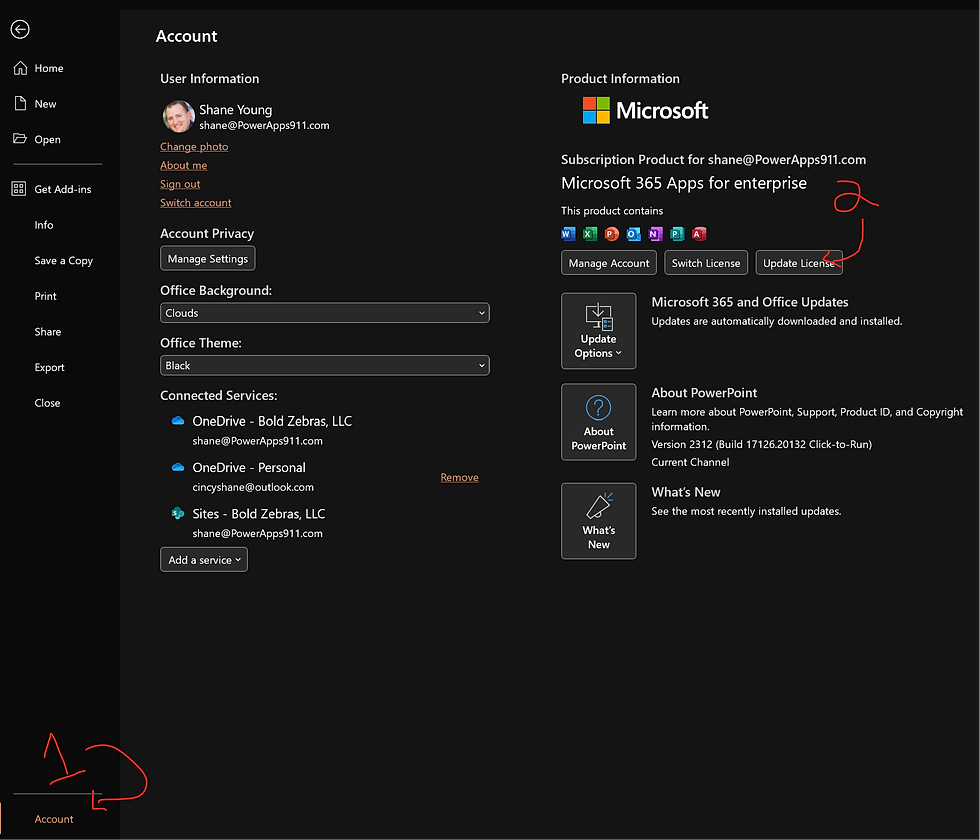
2. Outlook: The process is slightly different here. You might need to switch to the new client for Copilot to appear. Look for the toggle in the top right corner to switch to the new Outlook.
3. Teams: For Teams, signing out and then signing back in seemed to do the trick for me.
Exploring Copilot Features
Copilot isn't just about dictation or simple tasks. It's about enhancing productivity with AI-powered assistance. For instance, in PowerPoint, you can ask Copilot to create
a presentation on a specific topic, like the Civil War, and it will generate a comprehensive slide deck complete with images and speaker notes. It's impressive how it understands context and delivers relevant content.

In Word, Copilot can help draft documents, suggest edits, and even write sections based on prompts you provide. Imagine the time saved on drafting reports or proposals!
Excel users, get ready for a game-changer. Copilot in Excel can analyze data trends, create complex formulas, and even generate charts, making data analysis a breeze.
For OneNote, Copilot can be a fantastic tool for organizing notes, summarizing meetings, or even generating ideas for your next big project.
Microsoft 365 Chat: A New Frontier
One of the most exciting features is the Microsoft 365 chat, accessible via office.com. Think of it as ChatGPT but with access to your entire Microsoft 365 suite. It can pull information from SharePoint, Outlook, and other Microsoft services to provide comprehensive, context-aware responses.
Embracing the Future with Copilot
As we step into this new era of AI-assisted work, it's crucial to keep learning and adapting. At PowerApps911, we're committed to helping you navigate these changes. We have training classes available – both free and paid – to get you up to speed with Copilot and other generative AI tools. Intro to AI Course
We also offer planning and implementation sources for all things AI. So if you are more trying to figure out how to take advantage of AI to maximize your company then reach out via the Contact Us form below. We have already been having these conversations with businesses like yours, helping them get started with AI.



Comments